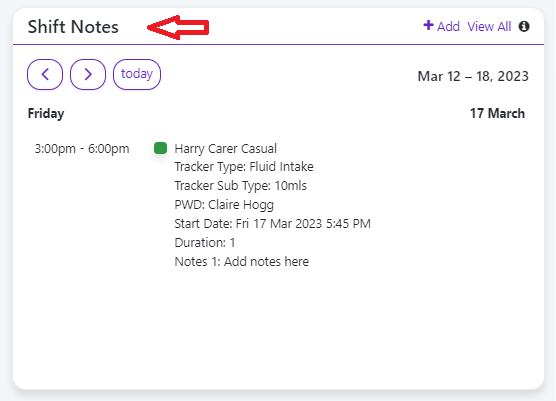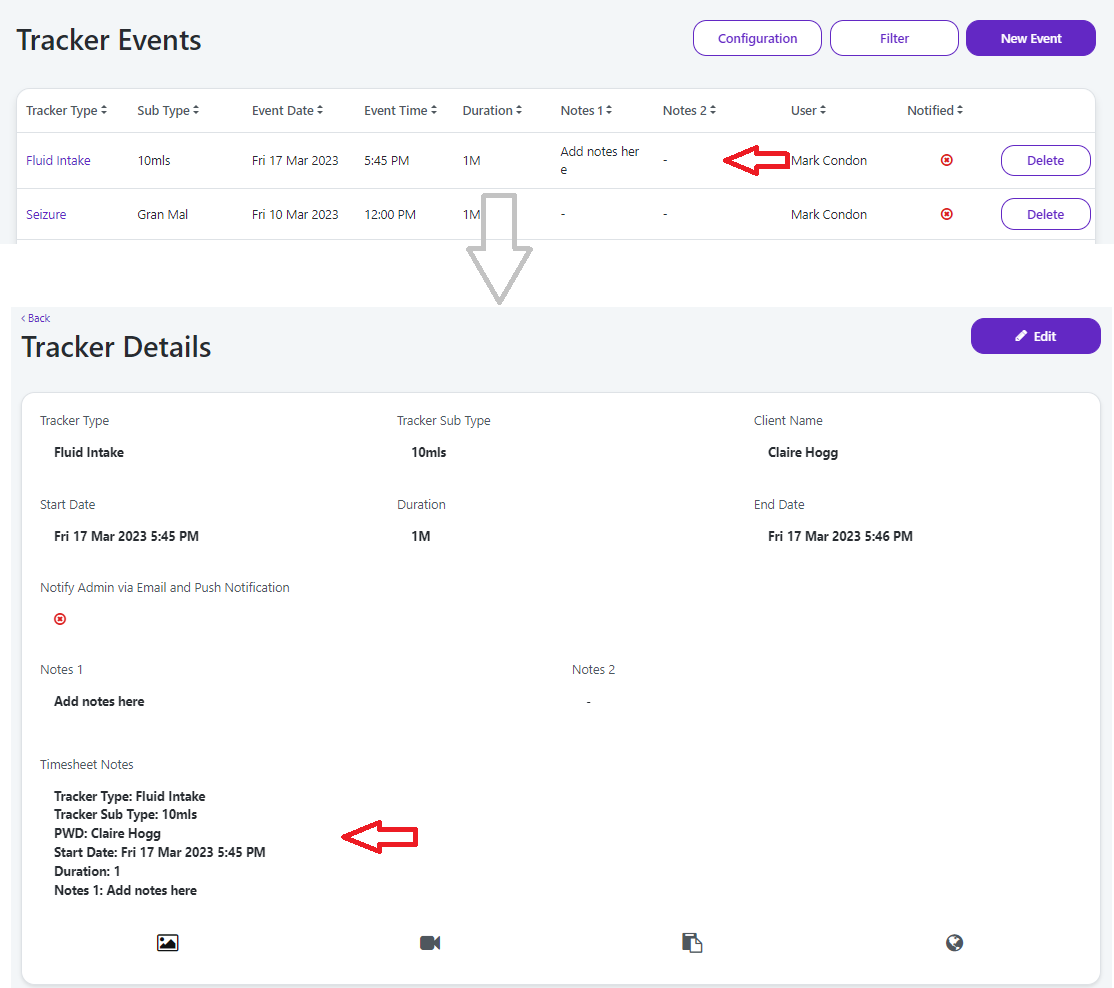To add a tracker event to your timesheet:
Record your timesheet details as usual via the Schedule or Timesheets list.
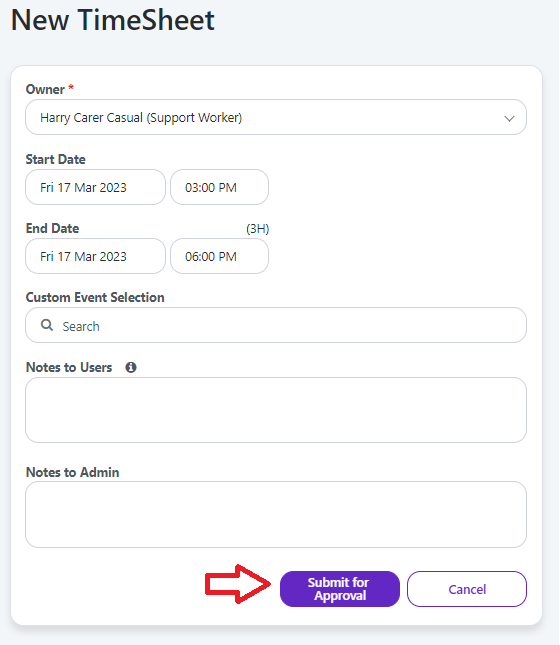
Click the Submit for Approval button.
To log an event, go to the More menu > Tracker and click the New Event button.
Select the Event Type (left side) and log the event details in each screen.
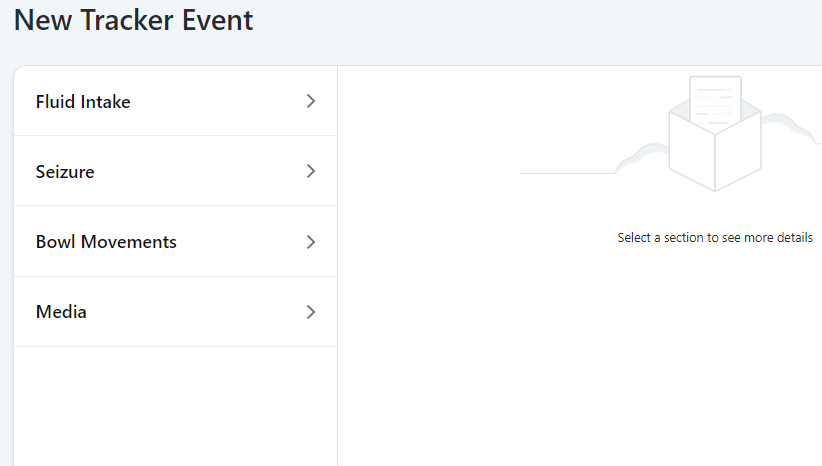
On the last screen, enable the Add notes to an Timesheet switch.
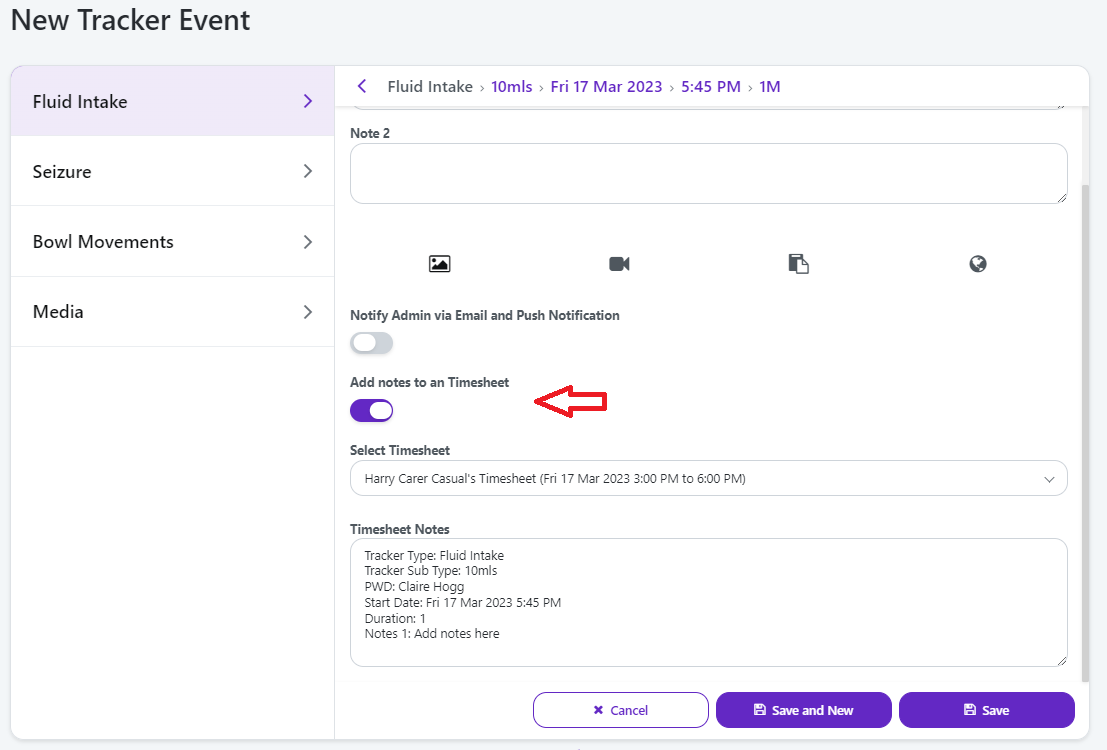
Select the timesheet from the list.
If you're logging multiple events on the same timesheet, select the Save and New button and log the next event. Repeat this process for each new event.
Once all events have been logged, click Save. Event details will auto-populate within the Timesheet Notes field.
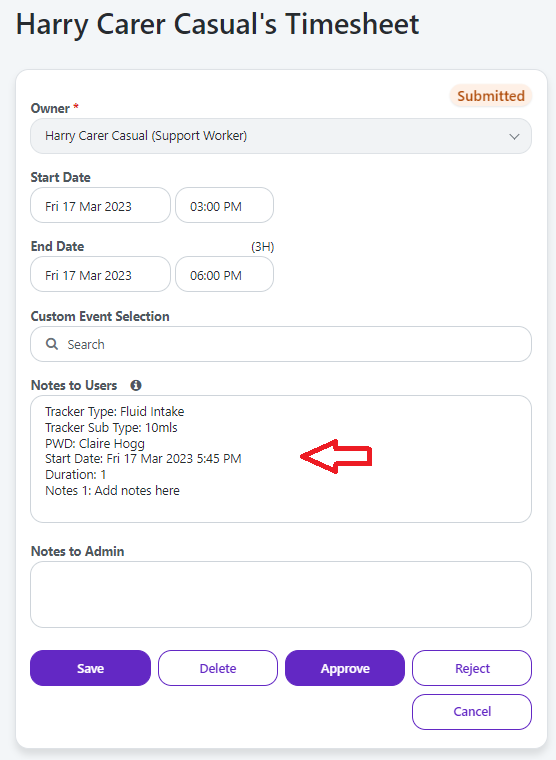
Timesheet notes will also appear in the Shift Notes panel of the Dashboard and in Tracker Events, allowing permitted users to see logged event details.