When you receive case notes from a service provider, you can import them into the PWD profile via email.
If you can't see the Case Notes section in your PWD profile, you can add it via the Manage Layout button located at the bottom of the profile screen. To learn more, see our help article: Build the PWD profile.
If the sender's email is not the email address that's associated with your Ability8 subscription, you will need to add the sender's email address to the whitelist in the Payment via Email settings.
In the To field on your email, enter your Ability8 app email address.
Edit the subject line to start with "Case Note:", then the title or subject, e.g Case Note: Physio 18 March 2024
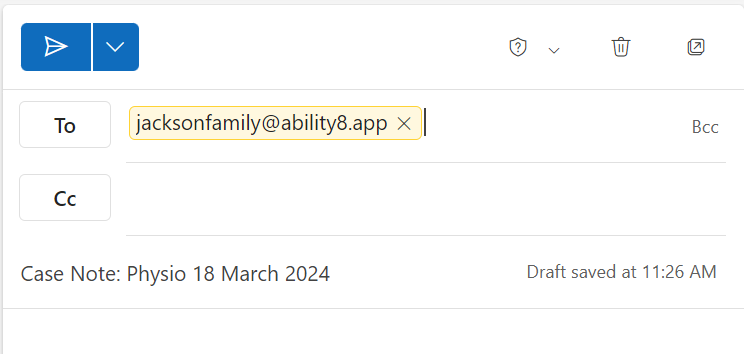
Click Send. You will receive a notification from Ability8 if the import was successful.
The case note will appear as a tile. Attachments from the email can be accessed via the paperclip icon.
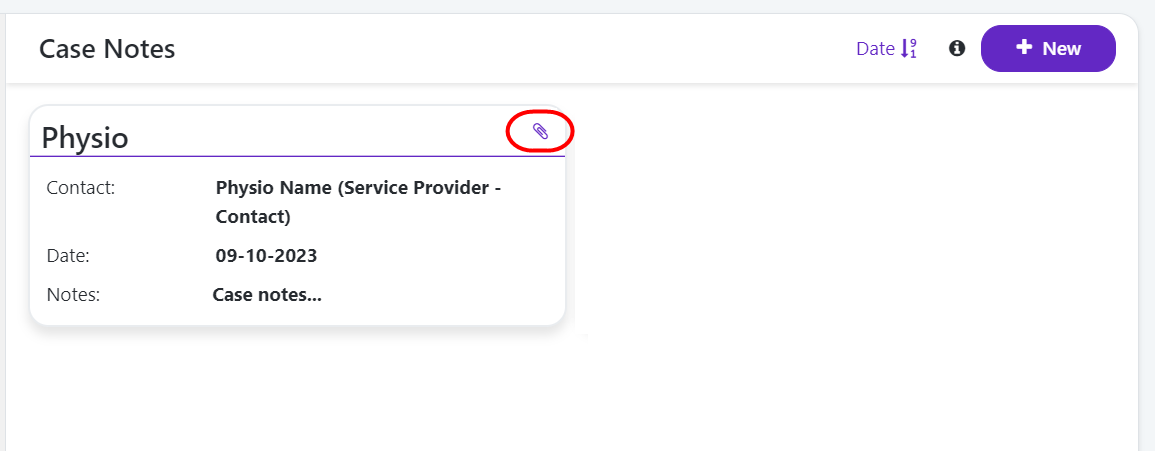
To change the Contact name, click the tile, then click the Edit button.
Save your changes.
To allow a user to view the PWD's case notes:
In the top menu, click Users.
Click the user's name to open their profile.
Click the Permissions tab on the left.
Click the Edit button.
Click the PWD Profile section to display the permission settings.
Enable the view permission for Case Notes.
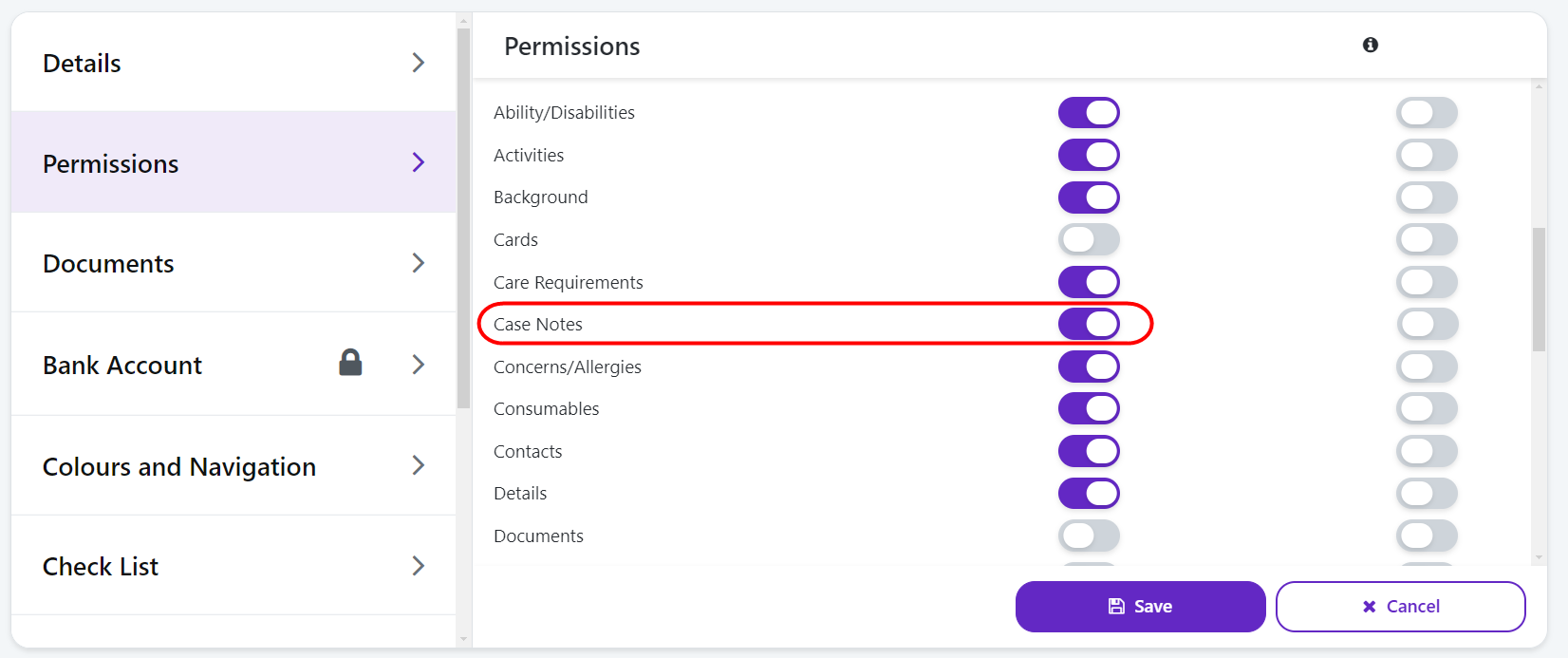
Click Save.
If your case notes are not importing, please check the following:
the sender email is included on the whitelist in Payment via Email settings.
the subject line is using the correct structure "Case Note: [Title]", or "Case Note: [Title];[PWD Name]" for accounts with multiple PWD profiles.