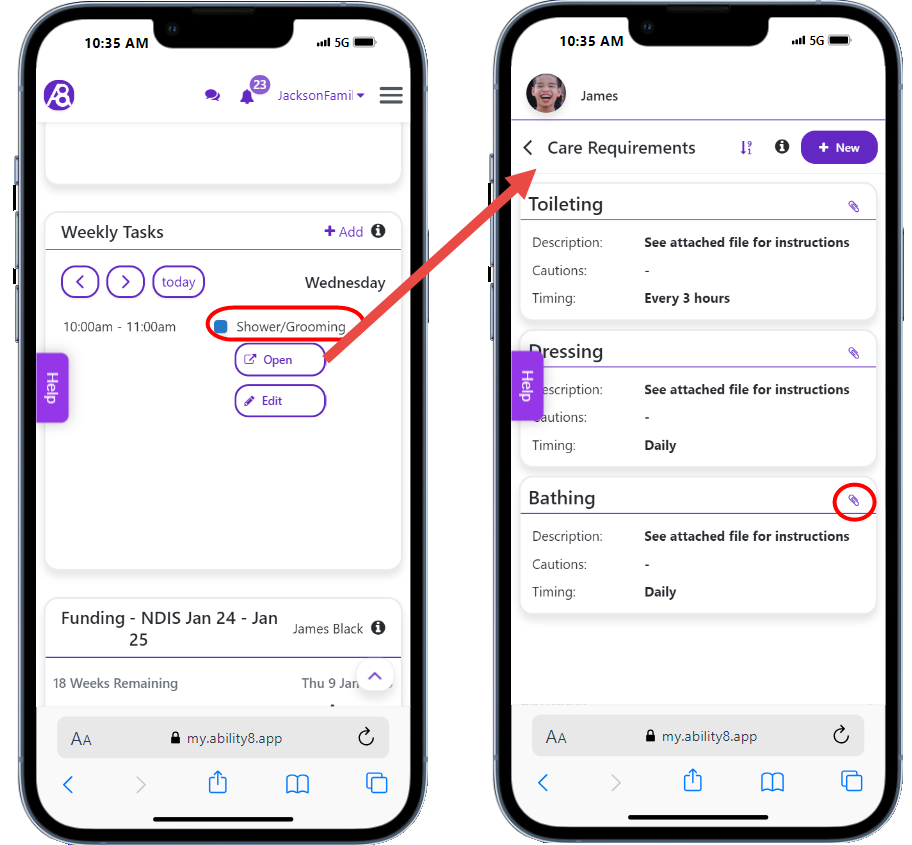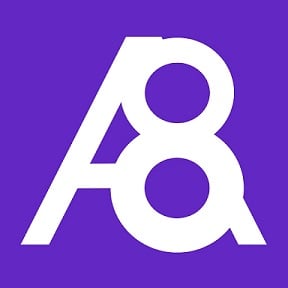- Succession Plan with Schedule add-on
- Staff Management plan.
To add the Weekly Tasks section to your dashboard, click the Manage Layout button (bottom of screen) and turn on Weekly Tasks.
Administrators can give other users permission to set up weekly tasks. Go to the user's profile > Permissions and enable Edit Weekly Tasks.
When you set up a weekly task, you can either use the description field to enter brief task instructions or link it to a relative section of the PWD profile where you can upload instructional videos, photos, and guides.
Once set up, your support workers will be able to see a list of tasks for the current day on their dashboard. They can scroll through the week to what's coming up, and access task instructions by tapping the task name.
Setting up weekly tasks
Administrators and other permitted users can set up weekly tasks by following these steps:
On your Dashboard > Weekly Tasks section, click +Add.
If there are multiple participants, select the relevant participant's name.
Select the week day, start time, and end time.
Enter the link description that you want to display, e.g. Shower/Grooming. Support workers will use this link to access task details.
For simple task instructions, you can use the Description field to explain the task.
For complex task instructions, you can link it to a relevant section of the participant's profile (e.g Care Requirements) where you have previously uploaded documents, photos, and videos relating to the task.
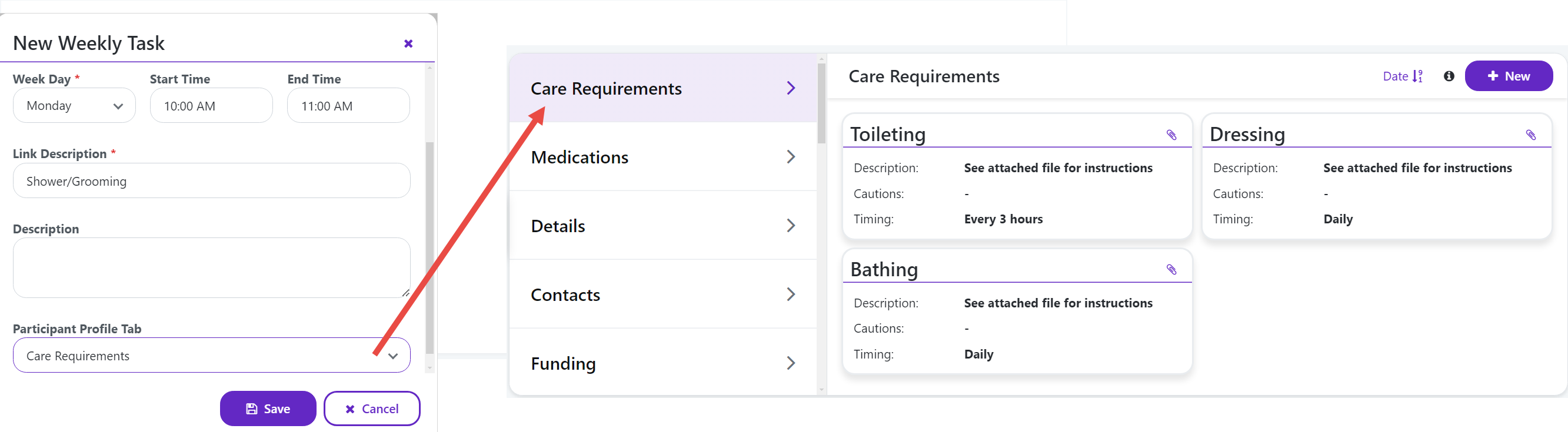
Click Save.
Using weekly tasks
On your Dashboard > Weekly Tasks section, tap the task name.
Tap Open to view task information. Depending on how the task was set up, this may take you to a section of the participant's profile, e.g. Care Requirements.
You can view attached files by tapping the paper clip icon.