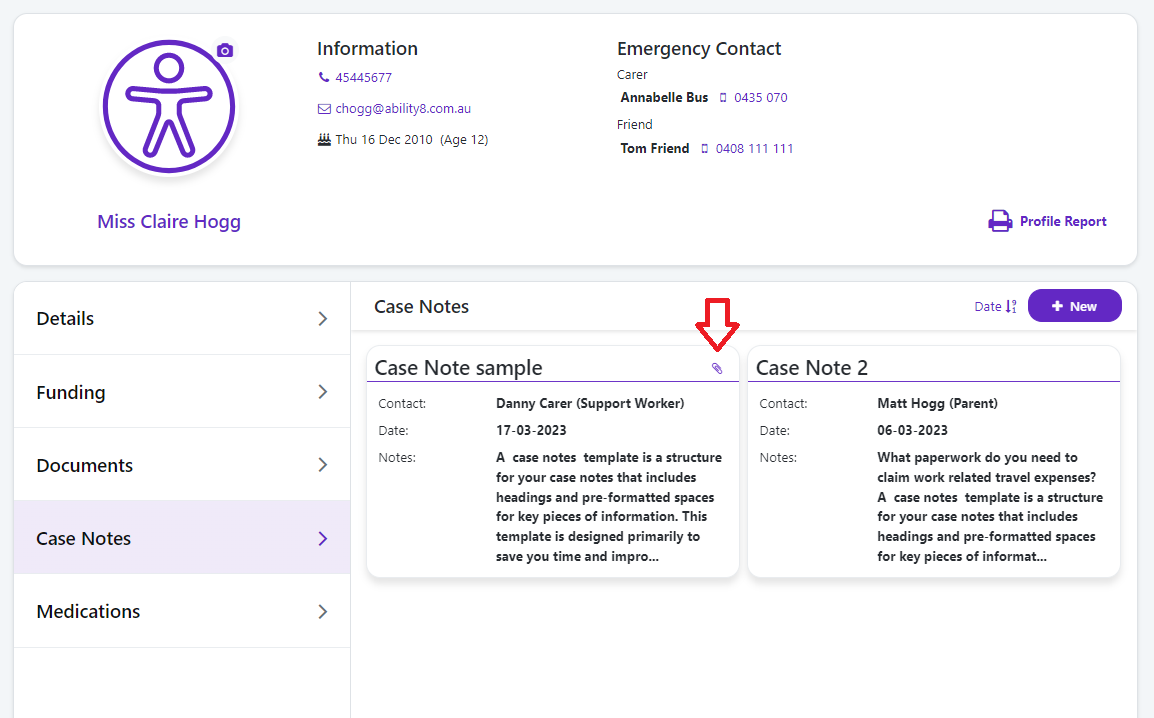Empowering your support team to provide you or your loved one with the best level of care possible requires consistent collaboration and knowledge sharing. But first, you have to get it all out of your head!
Featuring 20 profile sections, Ability8 provides the building blocks you need to create a comprehensive care profile about the person with disability. Each profile section also includes an attach file feature for uploading documents, photos, and videos so you can ensure everything is covered.
To keep things simple, the PWD profile has only five sections displayed by default.
If you want to create a more detailed care profile, simply add more sections to the profile:
Click PWD to open the PWD profile.
Scroll down and click Manage Layout.
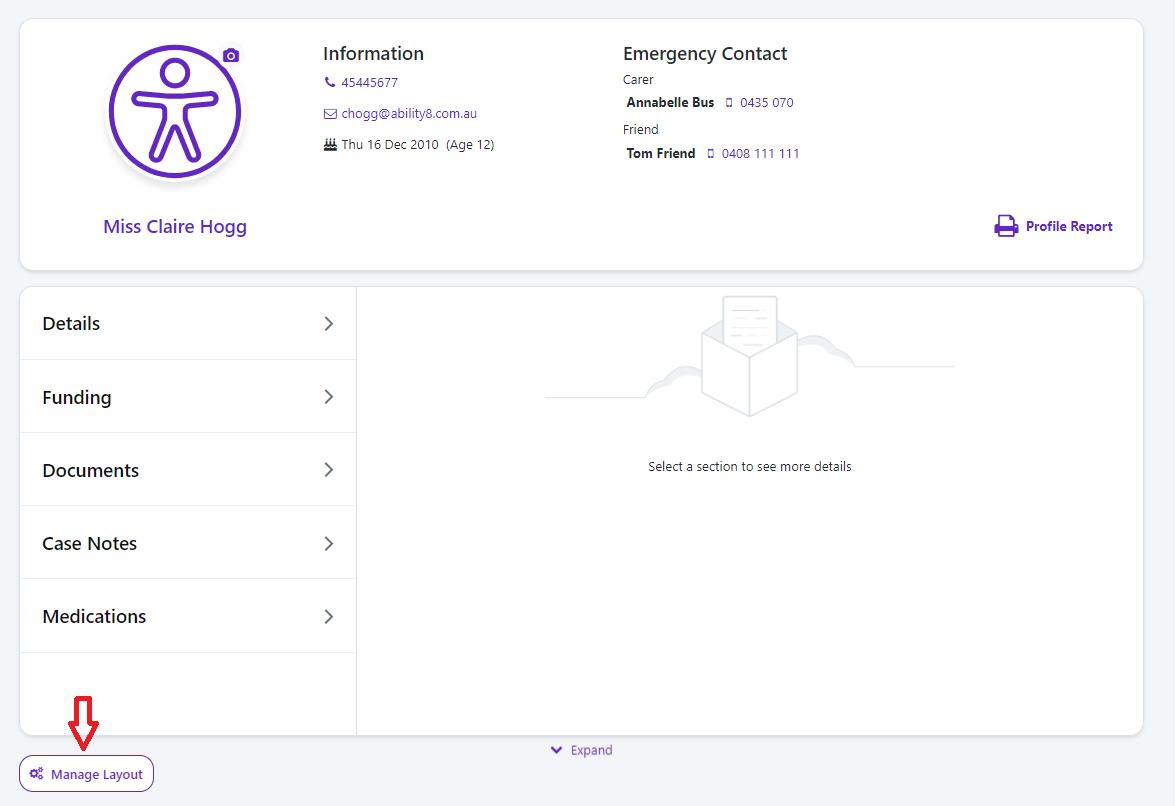
Use the toggle to turn on or off each section in the profile.
To change the order the sections are displayed, click the checklist icon and drag it up or down the list.
Click Save.
Click the relevant section on the left.
Click the +New button.
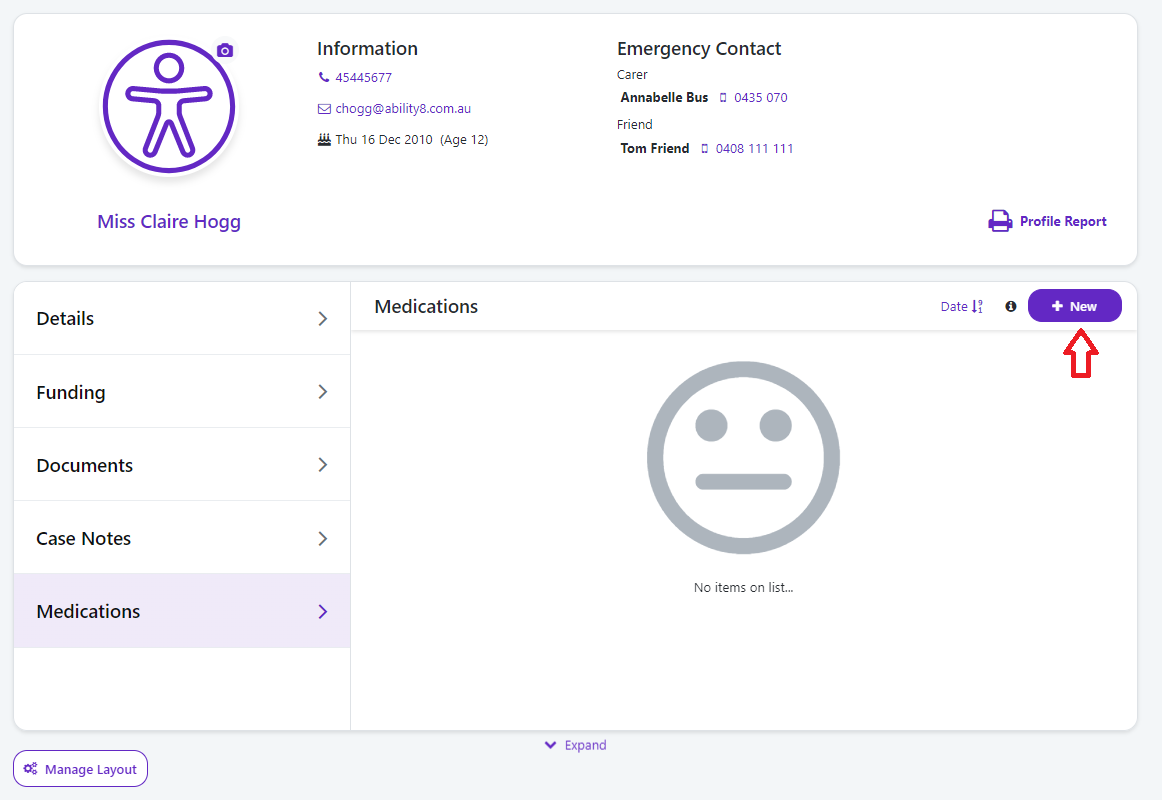
Enter the details that are important to you.
Use the icons at the bottom to upload images, videos, documents, and URLs.
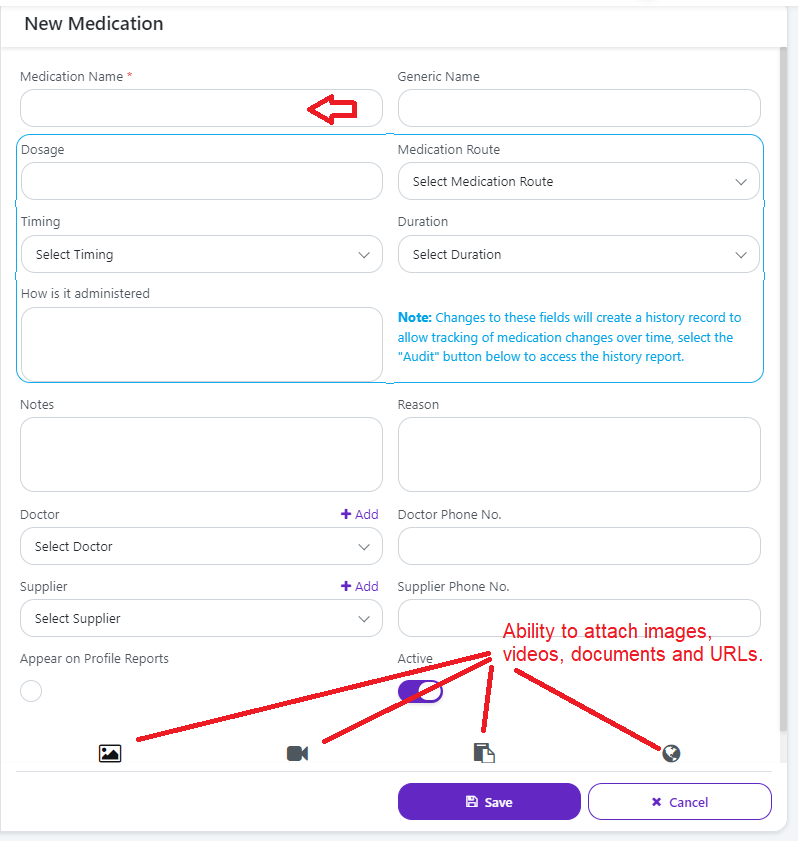
Click Save.
Once saved, you will see a summary view displayed as a tile on the profile. If there are files attached, a paperclip will also be displayed.